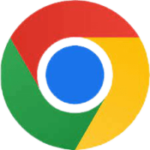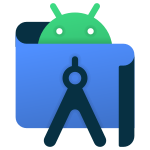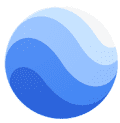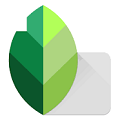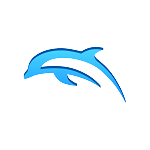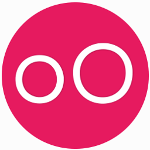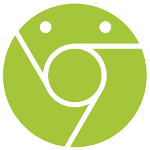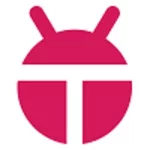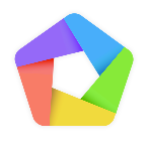The Google Play Store app is pre-installed on the vast majority of Android devices, but there are rare exceptions. While very uncommon, a small number of certified Android devices might not come with Google Play Store app pre-installed. This could be devices designed for specific regions or markets with alternative app stores (Amazon Appstore, Samsung Galaxy Store, and Huawei AppGallery, APKPure). Or devices that have been “rooted” sometimes have the Google Play Store app removed or disabled.
If you are unable to access the Google Play Store on a mobile device, you can get it through the manual installation of the Google Play Store download from APK.
Google Play Store app allows users to access a wide range of popular mobile apps, TV programs, games, videos, and books. Once you install the app store on your mobile or Windows PC, you can skim the app via Top Charts, New, Premium, Editor Choice, and Categories and much more.
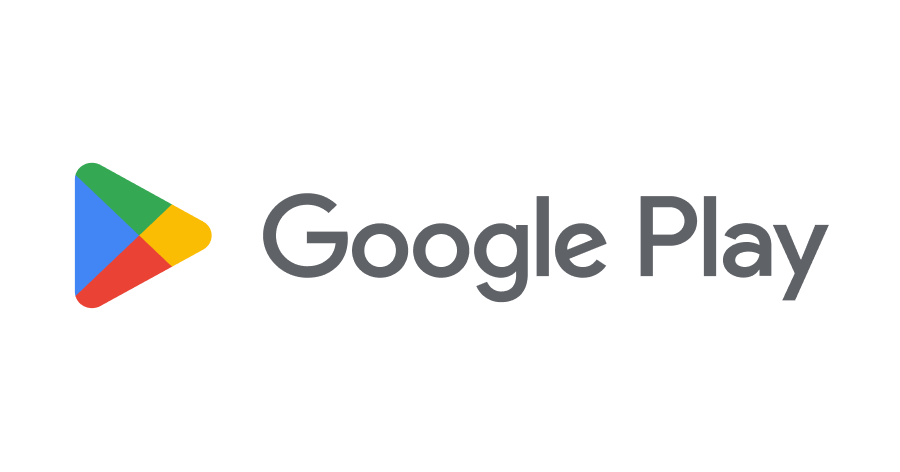
How to Install Google Play Store APK on Android
- Open your Android device’s file explorer app.
- Locate your APK file in your file explorer app and select it.
- The APK installer menu will appear—tap Install. On Samsung devices, this may appear as a pop-up.
- Allow time for the app to install.
- Tap Done or Open once the installation is complete.
Is Google Play Store Download For PC exists?
No, Google Play Store is specifically for Android devices and does not have a native PC version. However, you can use Google Play Store for PC using Android emulators for full app access. Emulators like Bluestacks, LDPlayer, or NoxPlayer create an Android environment on your PC. These desktop application bridges the gap between mobile and desktop platforms. By enabling seamless integration and synchronization of apps, across devices allows you to access the extensive catalog available on Google Play store for download.
How to Download & Install the Google Play Store on PC
You can download the Google Play Store app for PC using an Android emulator. These tools create an Android environment that helps users install mobile APKs on Windows PCs.
- Download the LDPlayer 64Bit android emulator on your PC.
- After installing the emulator add your Google account.
- Open the LDPlayer home page and search Google Play Store.
- Click on the “Enter Button” for getting an app to your PC.
- Click on the “Install” button.
- Now you are ready to use the app on the big screen.
Features
1. Easy-to-use Interface
The clean interface gives hassle-free services. The main window is consisting of different categories of apps. Just download the app and search your favorite apps via simple navigation of categories.
2. Free Access
The Google Play Store with a freeware license available for the Windows 64-bit operating system of a laptop and PC, presented for all software users as a free trial for a specific period, free download with potential restrictions. It is belonging to the app store category.
3. Compatible with Windows
Android Emulators make Google Play Store APK compatible with Windows Platform including Windows 11, 10, 8, 7 Vista and XP (32 bit -64 bit).
4. More Informative about Apps
The app enables you to get detailed information about your required apps such as author description, developer, ratings, size, images, official site, comments, version number, and much more.
The app offers a list with detail of paid as well as free apps, and automatic updates for installed apps. Comment on your favorite app to rate it through Google’s comment box.
FAQs – Google Play Store For PC
1. How Do I Download the Google Play Store for PC?
You can download the latest version of the Google Play Store APK by simply clicking to download button.
2. How Do I Install And Use Google Play Apps On Windows 7, 10, And 11?
You need an Android Emulator to run Play Store on Windows PC. It creates and Android environment on PC that helps users to install, and update Android app on Windows PC.
3. How Can I install Google Play Store On My PC Without An Emulator?
You need an android emulator to install Google Play Store APK on Windows PC.