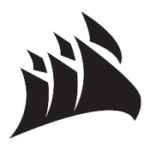Manage performance, temperatures, and devices all from a single application. NZXT CAM 4.4.0 is fast, efficient, and easy to use, allowing you to control every aspect of your computer.
It’s a free PC monitoring software built for Windows, IOS, and Android operating systems. NZXTCAM shows accurate readings about CPU temperature, GPU temperature, Memory usage, Storage capacity, Network consumption, and Running process in a single window.
Download NZXT Cam offline installer version for Windows. Works with both 32bit – 64bit versions of Windows 10, Windows 8.1, Windows 8, Windows 7, Windows Vista, Windows XP operating systems.
NZXT CAM – Create an account
Unlike other PC monitoring tools that you can instantly use after the installation. NZXT Cam software asks you to sign-up or sign in before you actually get into the program using existing social network accounts.
However, if you don’t want to create an ID you can also operate this software as a guest. As a guest, you can use all its features. but you can’t share your system information with other users who are using NZXT CAM to evaluate or help in solving any issue.
Shows system status at a glance
On the Cam dashboard, you’ll notice the most vital information about your computer i.e. CPU, GPU, memory, storage, and network situation at a glance. You can see all readings in real-time. You can also easily check your maximum and normal CPU temps.
Intuitive interface
The program uses percentages and graphs to show important readings in a very simple and attractive manner. It has a default white color mode but if it doesn’t appeal to your eyes you can switch to dark mode. The main window shows 6 main blocks, just click on any of them to get more details.
If you click on CPU, it will show you the model, stock frequency, current frequency, load, temperature, clock speed, and CPU fan speed. But if you click on Ram it will show you the capacity model and current load. This tool shows everything in a very organized manner.
Monitor running processes
Many will find that the built-in Windows Task Manager is a little old and not feeling appealable to the user’s eye. If that the case then you don’t need this utility anymore because the CAM app also has its own processes tab. Here you can also see which software is consuming how much GPU, CPU, or memory. It’s very interesting to get so many features in a single app.
Best NZXT CAM alternatives
If NZXT Cam software doesn’t meet your requirements, then there are other best CPU temperature monitors available you should try; MSI AfterBurner, HWinfo, CPUID HWMonitor
These programs are free and show comprehensive details about your PC.
Custom cooling curves
Those users who have a habit of tweaking PC’s CPU fans can get more benefits if they download this PC monitor.
First, this tool shows the RPM of an already running CPU or GPU fan. But if you want to change that speed manually you can do so easily use this software. Among PC fans controller software CAM holds a prominent place.
In-game monitoring and overclocking
Performance matters most when you’re in-game. Track your FPS, temperatures, bandwidth, and more with our low-impact, super-stable in-game overlay. Make the most out of your computer. You can monitor your PC capabilities while playing games. In-game monitoring features
- Display Current FPS,
- CPU / GPU Temperature,
- Time Played,
- Battery Level,
- CPU / GPU load, and many more.
If you want to enhance the performance of your GPU you can use its overclocking features. It can run some basic bench-marking stress test on your PC and gives you details.
Is Nzxt CAM any good?
NZXT has a well-earned reputation in PC monitoring tools. It will perform better than the reviews users post on forums. Manage to run fans creating less noise, more cooling capability.
Is Nzxt Cam still bad?
It is a good program safe and clean from malware. Moreover, it consumes fewer system resources as compared to another benchmarking tool.
What does Nzxt Cam do?
CAM lets you monitor what your computer is doing, from CPU load and temperature to bandwidth consumption. You can also see what applications are consuming more power of your machine. You can quickly track down any issues to ensure that you’re getting the optimal performance out of your computer.
Is Nzxt Cam free?
CAM is the free PC hardware monitoring software for gamers and overclockers. The free version is capable enough and gives you total control over all the CAM features.
Why is Nzxt cam not working?
If CAM is still not pulling up or doesn’t start when manually opening the application, this could be a problem with a bad configuration of CAM.
Deleting these bad configuration files can typically resolve an issue like this.
You will need to delete the NZXT CAM configuration folder at the following file path. C:\Users\YOUR USERNAME\AppData\Roaming\NZXT CAM or you can access this folder by typing %appdata% into your windows search bar and pressing enter.
Does NZXT need Cam?
For NZXT cooling and lighting products, CAM utility is required because cooling products may not operate at the correct speed for your system’s temperatures.
What is the Latest Version of NZXT CAM?
Currently, NZXT CAM 4.4.0 is the latest version available to download for Windows PC. You can visit the official site to check the latest version availability.