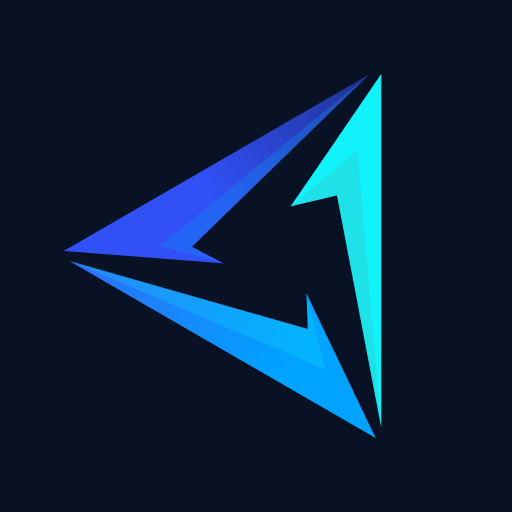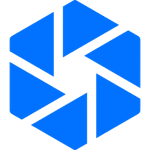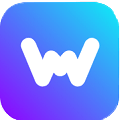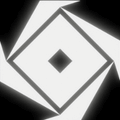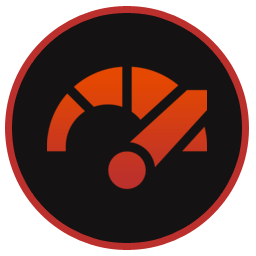Rockstar Games Launcher is a digital game distribution platform for games developed by Rockstar Games like Red Dead Redemption 2 (RDR 2), Grand Theft Auto 5 (GTA V), GTA IV, Bully Scholarship Edition, etc. It is available to download for free exclusively on Windows PCs (Not available on Mac and Linux). It is required even if you buy Rockstar’s games via Steam or Epic Games.
Rockstar Games Launcher also acts as a storefront through also so users can purchase, download, and play games with it. Extra features include cloud saves, automatic updates, and the ability to stay up to date with Rockstar Games’ news.
How to Download & Install Rockstar Games Launcher
Rockstar Games Launcher download and installation can be done in a few steps mentioned below:
Step 1: Click on Free Download at the top of this page to download the installer.
Step 2: Launch the newly downloaded “Rockstar-Games-Launcher.exe”, select your desired language, and click on Continue.
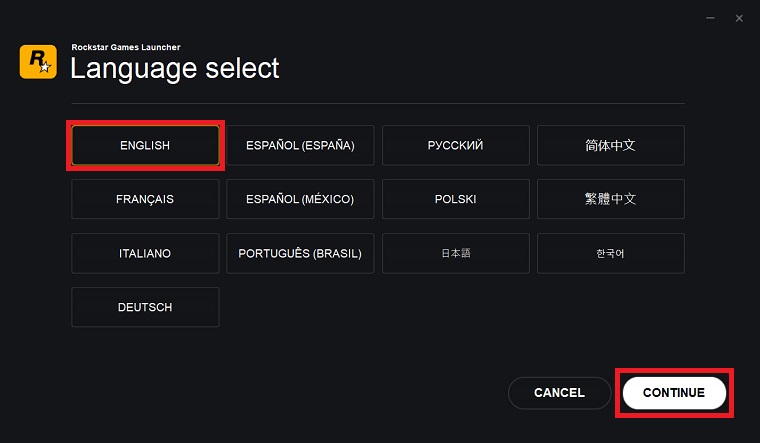
Step 2: Click on Continue again when on the screen below.
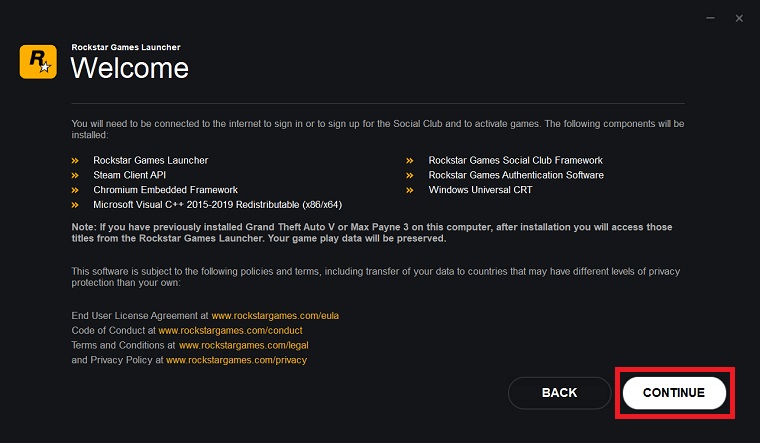
Step 3: Click on I accept the terms of the License Agreement (You can read the ToS if you want) and then click on Continue.
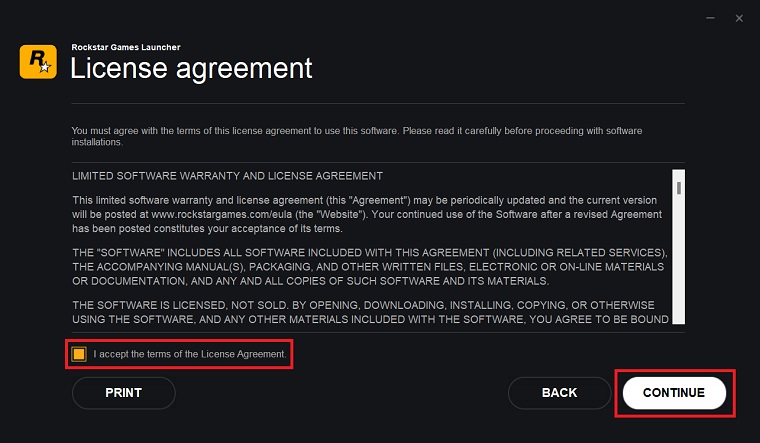
Step 4: Choose the install location for the Rockstar Launcher and click Continue.
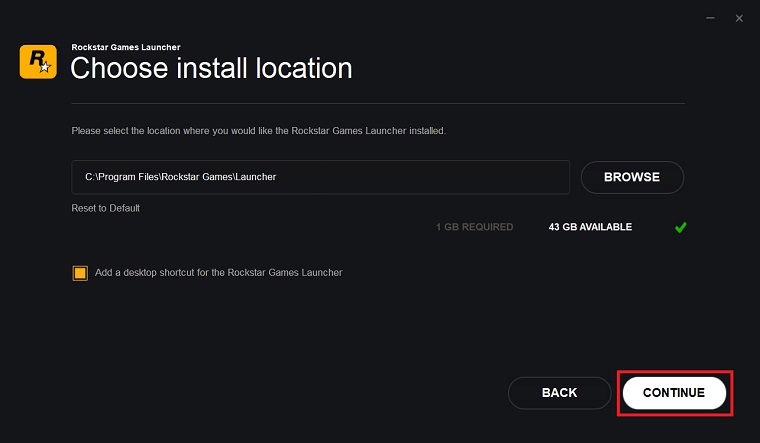
Step 5: Let the installation complete then click on Close to close the window. You can now launch and start using Rockstar Launcher.
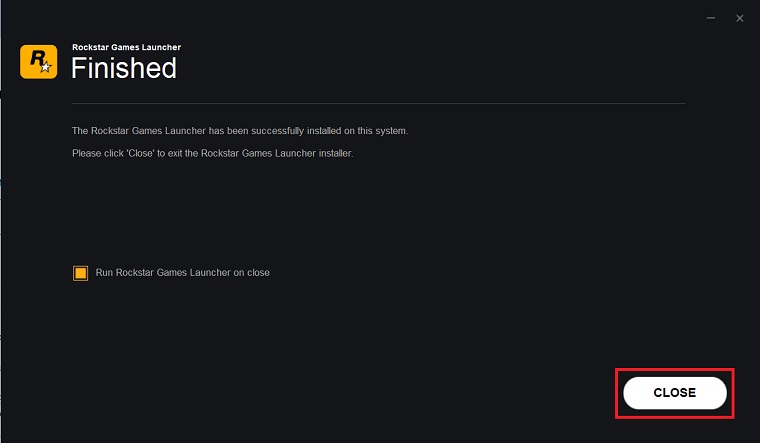
Rockstar Games Launcher Not Working/Stuck on Loading/Freezing on Startup
If you’re among those unfortunate enough to face issues like Rockstar Launcher freezing on startup or stuck on loading then worry not. Here are some quick and simple fix that works for all these issues.
Step 1: Go to the Documents folder on your PC and delete the entire Rockstar Games folder.
After this restart the launcher and hopefully, the problem will be fixed.
How to Fix Rockstar Games Launcher Offline Mode
Many users report that this issue can be fixed by connecting to a VPN before you log in to Rockstar Launcher. We recommend using a premium VPN like NordVPN that protects your privacy and security.
Rockstar Game Launcher Failed to Initialize
The failed to initialize error has something to do with the internet connection. No one can pinpoint why it happens because it’s different for everyone. Still, there are a few solutions given below that users have reported worked for them.
Solution 1: Disable your anti-virus software or if you don’t have one then disable Windows Defender.
If that doesn’t work then try this:
Solution 2: Uninstall the launcher and then reinstall it.
Here’s how you can remove it from your PC.
How to uninstall Rockstar Games Launcher
To uninstall it simply type Add or Remove Programs into your Windows search. In the new window look for its name, right-click on it, and click on Uninstall. Now, follow the uninstaller’s instructions to remove it completely from your PC. Remember to restart your PC after you’re done.