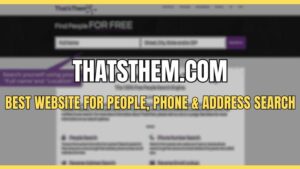SpeedFan Not Detecting Fans, SpeedFan Not Working, SpeedFan Not showing Fans.
The users over Reddit, Superuser, and Tomshardware have reported that Fans are not showing up, and SpeedFan not changing the fan speed even though they can see their CPU Fan.
In this short guide, we’ll cover Why is SpeedFan not detecting fans and provide simple solutions to fix the SpeedFan doesn’t detect Fans problem. So if you can’t see CPU Temps, change fan speed this guide is going to help you a lot.
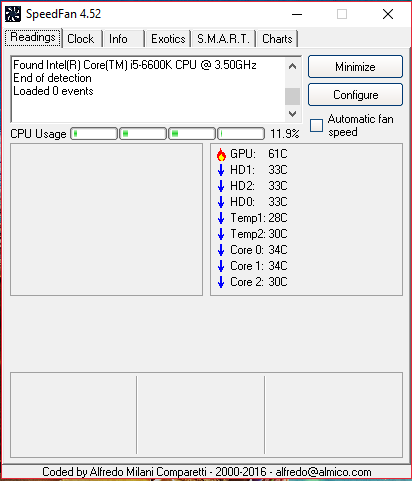
SpeedFan Not Showing CPU Fan Speed On Windows
Before actually moving on to the troubleshooting tips first make sure that SpeedFan supports your motherboard. Normally the issue of fans not showing up in software is because of unsupported motherboards.
If the application doesn’t work for you on Windows and you have tested it by manually increasing the Fan speed with no results. Try these troubleshooting tips to quickly solve the not working issue.
- Execute the program and click Configuration and then click Advanced tab.
- Click on the chip to choose your motherboard. It will reveal your motherboard information.
- Now choose PWM 1, PWM2, and PWM3 mode and click on Set to from the bottom right and select Software Control and click OK
- Increase CPU fan speed by clicking on the UP arrow. You will see an increase in Fan RPM speed.
Read Also: Corsair iCUE Not Detecting Fans
Fix SpeedFan Not Detecting CPU Fans
CPU fan speed is measured through the motherboard’s Super I/O (Input / Output) chip. Since the program hasn’t been updated for a long period, new chipsets are not present in the software database, which may be why you don’t see CPU Fan speed.
Moreover, since SpeedFan has a steep learning curve, it can be a bit overwhelming, even for power users.
If this program is unable to show CPU and case Fans them then make sure you have installed the latest version of SpeedFan as well as system BIOS.
Once you update, then check if it supports your motherboard chip. After that, you need to go into BIOS settings to bypass the CPU fans.
In BIOS under the Power tab, you will see the setting for ACPI suspend type. Change it from S3 to S1 and save the changes as a custom default. Then press F10 to exit from BIOS. It should resolve the Speed fan not detecting fan problems.
SpeedFan Not Changing Fan speed
Try these troubleshooting tips fix SpeedFan not Changing Fan Speed
- Run the app and click Configuration button and then on the Advanced tab.
- Select your Motherboard chip from the drop-down menu.
- Here you should be able to see PWM 1 mode, PWM 2 mode, and PWM 3 mode.
- Click on any one of them and set it to Software controlled.
- Tick the remember it box and hit OK.
Now if you click on the up or down arrow button, your computer / Laptop fan speed will change accordingly.
SpeedFan Not Detecting CPU Temps
Old motherboards don’t have temperature sensors that help temperature monitoring programs to fetch data when internal heat goes up.
If your motherboard is compatible with SpeedFan but still not showing CPU temps. In this case, follow these steps:
- Go to charts and from the drop-down menu click on temperature. Make sure everything is checked within the charts tab. Now go back to the reading tab and you will see core temps.
SpeedFan Not Detecting GPU Temps Or GPU Fans
As the race for the latest and more sophisticated GPU has started among NVIDIA and AMD. The new models of graphics cards have advance technology that’s why Speedfan won’t perform much.
Besides this utility is not meant to monitor GPU temperature rather it shows hardware info and PC fan speed. You can download MSI Afterburner or Kombustor to monitor GPU temps.
SpeedFan Error! Not Starting at all on Windows PC
“‘ The service cannot be started, either because it is disabled or because it has no enabled devices associated with it'”
If you encounter with an error above then follow the troubleshooting tip below;
- Find SpeedFan shortcut on the desktop
- Then right-click it, choose properties
- At the end of the target field, add /NOACPISCAN
- Press OK
Now restart your PC and see if the error is still there.
Uninstall / Re-install To Fix SpeedFan Not Working
If the above fixes doesn’t work for you then try to uninstall SpeedFan and then reinstall it. Also, make sure that your BIOS is fully up to date. Plus you need to check your motherboard compatibility with SpeedFan software.
However, it’s not the end of the world, you can try SpeedFan Alternatives.

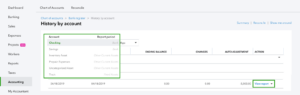
![Intuit QuickBooks Payroll Review [year]: Features, Prices & How it Works](png/intuit-quickbooks-payroll-review-features-prices-how-it-works-1-300x212.png)
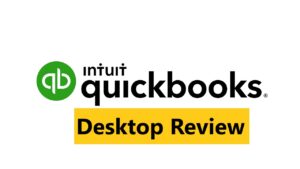

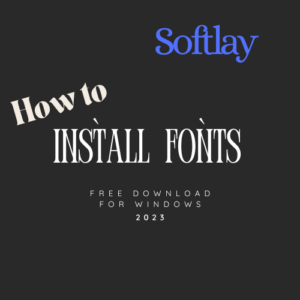
![Best VPN Service in [year]: VPNs tested by our Experts](png/best-vpn-service-vpns-tested-by-our-experts-softlay-300x169.png)