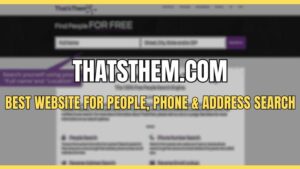Roblox FPS Unlocker unlocks the FPS cap in Roblox which is placed to keep it less visually demanding. To keep its system requirements low, there is a 60 FPS cap in Roblox. While 60 frames aren’t low, high-end PCs can easily cross 144-240+ FPS in less graphically demanding games. So, when Roblox caps the max framerate to 60, it can be annoying and frustrating for players to deal with who are used to higher frames.
Luckily there are ways through which players can remove the 60 FPS cap. Playing Roblox at higher FPS can make your game feel less sluggish and smoother which results in an overall better gaming experience. There are two ways to unlock your Roblox FPS cap, with or without software. For the software, we will use Roblox FPS Unlocker. Find out more about it on this link.
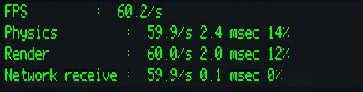
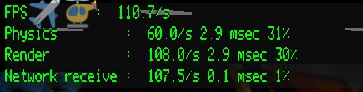
Note: The methods provided below will not boost your FPS in Roblox, they will just remove the 60 FPS. You will still need to have capable hardware to reach a higher framerate.
Unlocking Roblox FPS with and without Software
FFlag Method
In this method to unlock the 60 FPS cap we will use FFlag instead of software. So if you want to avoid installing software and instead do it yourself manually then follow these instructions.
Step 1: Go to Local Disk (C:) > Users > (Your PC Name) > Local > Roblox > Versions.
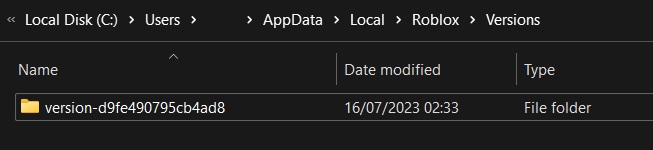
Step 2: Browse all folders in this location until you find the ClientSettings folder.
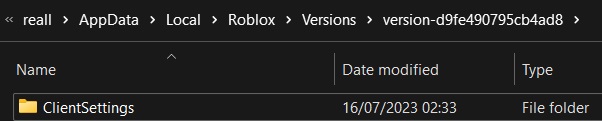
Step 3: Once you spot the ClientSettings folder, open it and edit the ClientAppSetting.json file inside. Alternatively, Mac users can find this file at “/Applications/Roblox.app/Contents/MacOS/ClientSettings/ClientAppSettings.json”
Step 4: Change the “60” in {"DFIntTaskSchedulerTargetFps": 60} to whatever your desired target FPS is. In our case, we are targeting 144 FPS, so we change it to {"DFIntTaskSchedulerTargetFps": 144}.
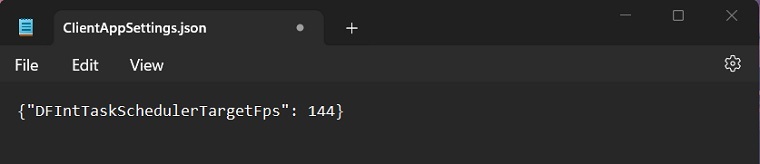
Step 5: Startup Roblox and when in-game press Shift + F5 to view the FPS. If the FPS is going above 60 then the fix is working.
Note: This will need to be redone everytime Roblox recieves an update.
With RBXFPSUnlocker:
If you want to avoid the hassle of manually editing the ClientAppSettings.json file every time there is an update for Roblox then download the latest version of Roblox FPS Unlocker. This software will bring new functionality like custom FPS caps, unlock FPS cap for Roblox Studio, etc along with the FPS cap unlocking. Follow the steps below to
Step 1: Download and extract the “rbxfpsunlocker-x64-hotfix1.zip“ archive.
Step 2: Run “rbxfpsunlocker.exe”. It will start up in the system tray with hidden icons, click on it to see all options it provides.
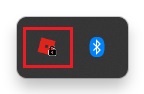
Step 3: Put a check next to “Unlock Roblox Player” to completely remove the FPS cap. It should look like this.
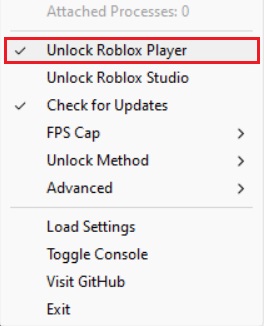
Step 4: To set a custom FPS Cap, hover over the FPS Cap option, and in the drop-down menu select your desired option.
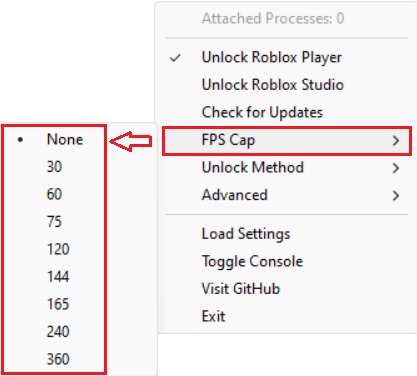
Step 5: Launch Roblox and when in-game press Shift + F5 to view the current FPS, to see if the changes have taken place.

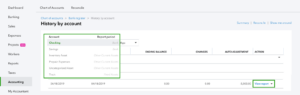
![Intuit QuickBooks Payroll Review [year]: Features, Prices & How it Works](png/intuit-quickbooks-payroll-review-features-prices-how-it-works-1-300x212.png)
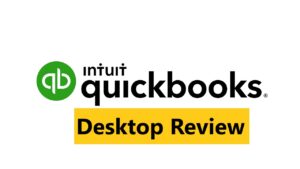

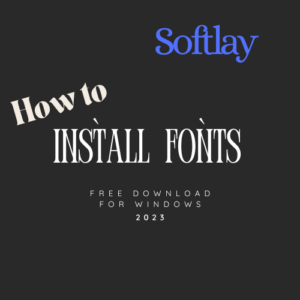
![Best VPN Service in [year]: VPNs tested by our Experts](png/best-vpn-service-vpns-tested-by-our-experts-softlay-300x169.png)