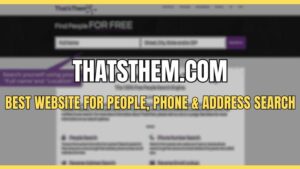Are you tired of waiting for YouTube videos to load at a snail’s pace? The slow loading issue on YouTube can be frustrating, especially when you’re eager to watch your favorite content. This problem is displayed as prolonged buffering times, frequent pauses, or even videos not playing at all.
So why is YouTube so slow? The short answer is that it depends on a few factors which are mentioned below;
- Poor internet connection.
- High network traffic.
- Outdated or overloaded web browser.
- Browser extensions impacting performance.
- YouTube server issues.
- Device problems or outdated software.
Fortunately, there are practical solutions to overcome YouTube loading slow issues on Windows 10 whether you are using Google Chrome, Firefox, or any other search engine. In this article, we have come up with all the effective settings for YouTube & working solutions that can fix your problem.
Why Is YouTube So Slow With Fast Internet?
When you find your YouTube loading slow, you may seek to check out the speed of the Internet first of all. Many reasons sometimes cause YouTube to load slowly, such as a bad internet connection or a broken browser.
However, In some circumstances, you may wonder why is YouTube so slow even though the internet is fast. This might be due to;
- Overloaded YouTube server.
- A physical problem with your Wi-Fi router.
- Something wrong with the video itself.
- Device Performance.
- Network Congestion.
How to Fix YouTube Videos Loading Slow Issue With Fast Internet
To resolve your YouTube loading slow issue on Android, iPhone, TV, or even Windows 10, you need to;
- Check your internet connection.
- Change YouTube’s video quality to Low.
- Close Unnecessary Tabs.
- Update Your App or Browser.
- Change the Playback speed to Normal.
In case the problem persists, then try the below potential fixes;
1. Turn Off/On the VPN
Some of the users suggest that using a VPN resolved their issue of YouTube being slow with the fast internet.
If you’re unsure how to choose the best VPN, we recommend downloading NordVPN. NordVPN is a well-known VPN around the world. You can easily set up & login into NordVPN.
Though VPN can boost the speed, this can also be the reason for YouTube lagging. Therefore, some of the users suggest using a VPN or proxy server, their YouTube video data flows through that service before getting to them.
Simply turn your VPN or proxy off temporarily to see if the YouTube issue resolves itself. If the problem goes away with the VPN off, try changing your VPN to a different server.
Using a VPN or proxy server; all YouTube video data flows through that service before getting to you. This makes it more likely that a data bottleneck could happen along the line.
2. Issue With ISP
Your ISP( Internet Service Provider ) can control your internet connection speed and shape specific types of traffic, including YouTube videos. To check if your YouTube traffic is being shaped, use a VPN, i.e., Nord, Paladin & Cosmo VPNs. A VPN encrypts your data and can bypass shaping restrictions, improving performance.
Choose a nearby server for the best results. However, be aware that some ISPs may shape VPN traffic as well. Therefore, research and select a reputable VPN service for reliable performance and encryption.
3. Change the URL of the Video
This is a trick to fix the problem. This fix works for some Windows users who were experiencing the same issue as you.
To do so, follow the below steps:
- Open the YouTube video that you want to watch
- Replace www in the URL with ca.
For Example, https://www.youtube.com/watch?v=w3tdAgnrNBU to https://ca.youtube.com/watch?v=w3tdAgnrNBU.
4. Clear Browser Cache & Cookies
When you load the first time, the browser caches everything to load faster next time. This will make the browser store too much temporary data, which can cause YouTube to run slowly. If you’ve cached the data, skip this method. If not, clear the cache and see if it works.
You should clear the browser cache & cookies to resolve the YouTube app slow loading issue. To do so on Chrome, follow the below steps;
For Chrome:
- Open Google Chrome.
- Click the More icon. In the drop-down menu, click More Tools, then click Clear browsing data.
- Click the Checkboxes for Cached images, files, Cookies, and other site data. Then click the Clear Browser button.
For Firefox:
- Open Firefox.
- Click on the three stacked lines in the top right corner.
- Navigate to History > Clear Recent History.
- Choose a time range.
- Check the boxes for ‘Cookies‘ and ‘Cache‘.
- Click Clear Now.
For Android Mobile Devices:
- Open Settings.
- Tap on Apps or Applications.
- Tap on the YouTube app.
- Tap on Storage.
- Tap Clear Cache or Clear Storage.
- Confirm.
- Reopen the app.
For iOs Mobile Devices:
- Launch the YouTube mobile app.
- Tap your profile picture.
- Scroll down and tap Settings.
- Tap Clear Cache.
- Confirm.
5. Block Two IP Address Ranges
Streaming content from sites like YouTube relies on a network of servers called a Content Delivery Network (CDN). If there are connectivity issues between your location and the CDN, it can result in the slow loading of YouTube videos. To address this, you can use a VPN and connect to a server located outside your local CDN’s region.
This can help bypass any temporary issues with your local CDN and improve video loading speed. However, if the problem persists or your ISP specifically throttles certain CDNs, you can create a rule in your Windows firewall using the Command Prompt to enhance the connection.
Blocking two IP address ranges for these CDNs (173.194.55.0/24 and 206.111.0.0/16) can solve the problem. Follow the steps below:
- Open Command Prompt as administrator.
- Enter the following command:
netsh advfirewall firewall add rule name=”YouTubeTweak” dir=in action=block remoteip=173.194.55.0/24,206.111.0.0/16 enable=yes
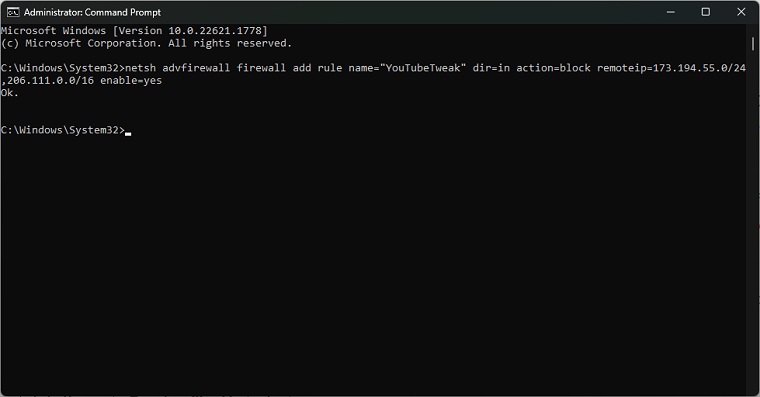
- Press the Enter key on your keyboard. Then, the rule will be added.
- Close Command Prompt.
If you want to remove the rule, run Command Prompt as administrator again and type this command: netsh advfirewall firewall delete rule name=” YouTubeTweak”.
6. Change Your DNS Server
The DNS (Domain Name System) acts as the internet’s phonebook, translating website addresses into IP addresses. If the DNS is slow or encountering issues, it can lead to slow loading or even the inability to load webpages.
Google, the owner of YouTube, operates its DNS servers at 8.8.8.8 and 8.8.4.4. You can try changing your DNS servers to alternative options instead of using your ISP’s default offering to address this.
7. Avoid Peak Times
The last thing we would suggest is to avoid the peak times so that YouTube won’t run so slow.
If possible, try to watch videos during off-peak times when fewer people are using the internet, and your connection will likely be faster.
These times will depend on your specific location and internet service provider, but you should be able to find the information online.

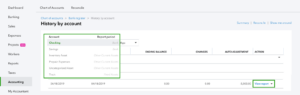
![Intuit QuickBooks Payroll Review [year]: Features, Prices & How it Works](png/intuit-quickbooks-payroll-review-features-prices-how-it-works-1-300x212.png)
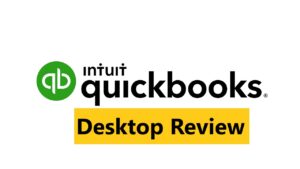

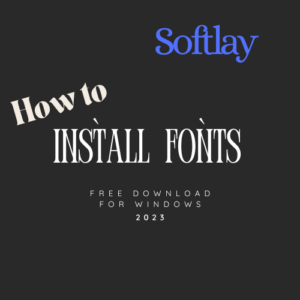
![Best VPN Service in [year]: VPNs tested by our Experts](png/best-vpn-service-vpns-tested-by-our-experts-softlay-300x169.png)